Badge Clock
A simple digital clock add-on for your Chrome browser’s top toolbar
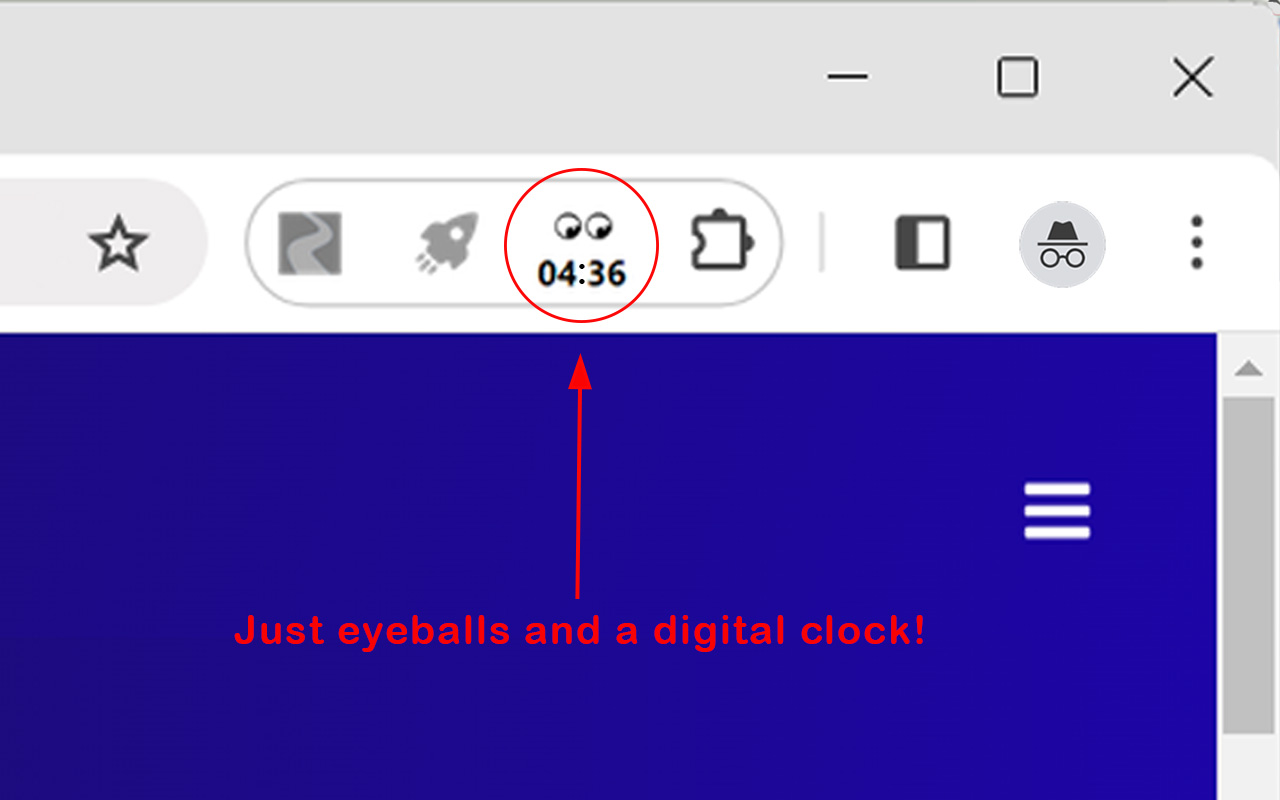
A simple digital clock
The Badge Clock extension really does only one thing: provide a glanceable digital clock in the top toolbar of your Chrome web browser.
A handful of customizations
Badge clock offers just a couple of tweaks. You can make the eyes static, or glance left and right with the seconds. You can make the colon blink, or not. You can use 24-hr time if you prefer it to AM/PM.
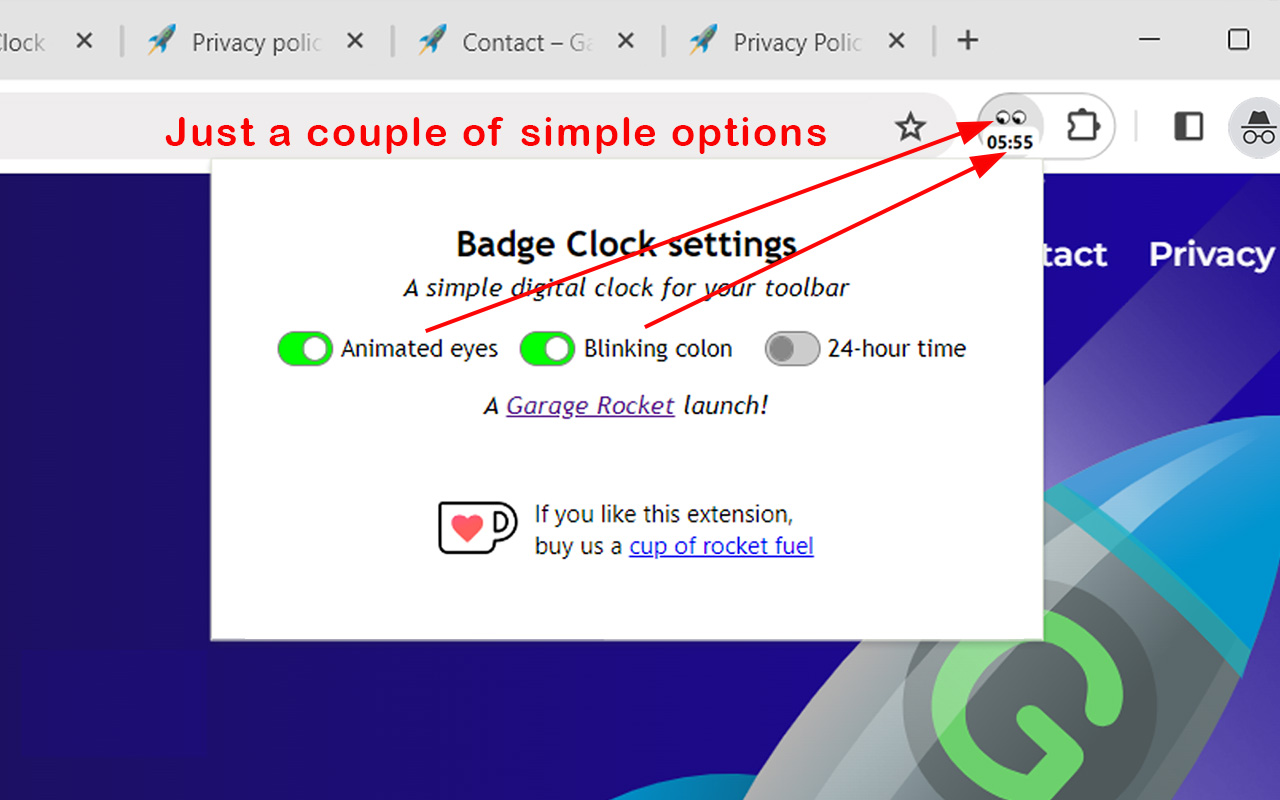
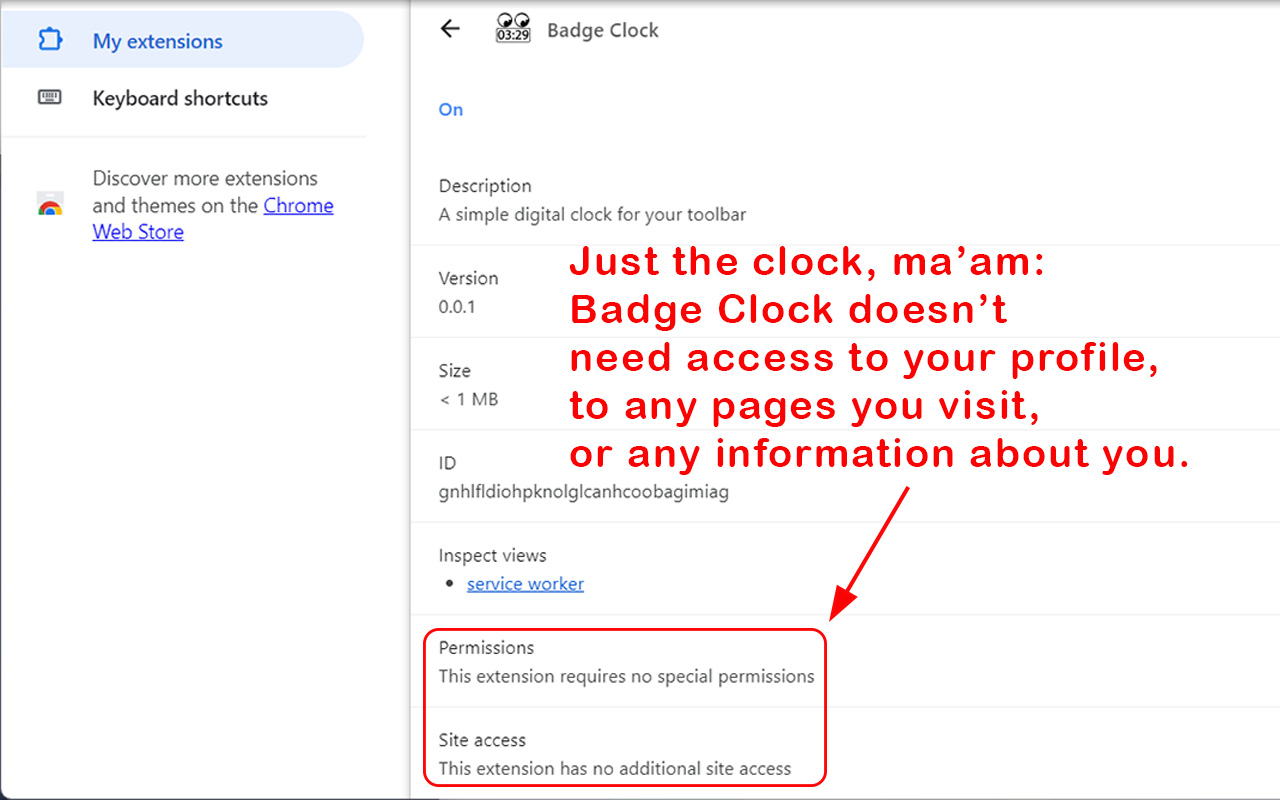
Requires few permissions
Badge Clock saves your preferences locally. It doesn’t need access to your profile, to any pages you visit, or any information about you. Here is our privacy policy for extensions.
Support development!
Like Badge Clock? Buy us a cup of rocket fuel to support the development of more cool custom features for your browser.